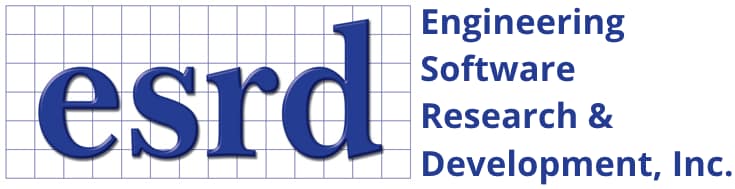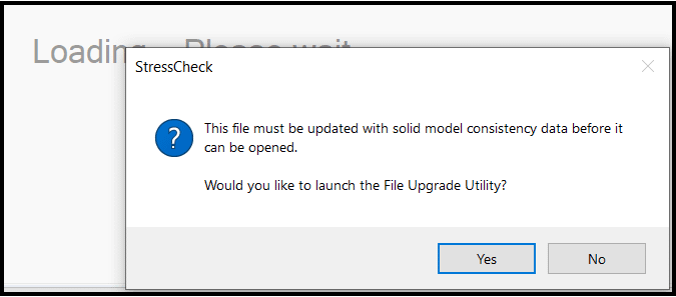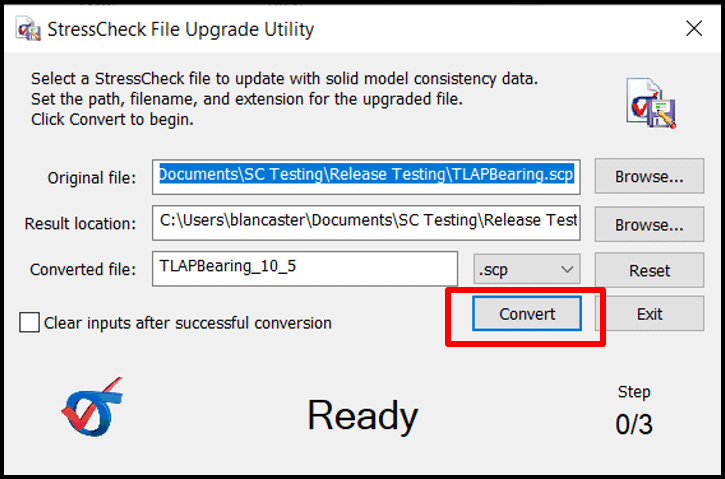Tip: Start typing in the input box for immediate search results.Can't find what you're looking for? Submit a support request here.
File Operations & Extensions Overview
Introduction
The main StressCheck file types and their extensions are the StressCheck workfile (*.scw) and the StressCheck project file (*.scp). These file types are described in the following.
StressCheck Project File (.SCP)
The StressCheck project file (*.scp) is designed to be the default file format when saving and opening StressCheck data. This single file solution contains all model data, project log information and all solution data. If a project is solved, saved, and closed, the solution data is immediately available for post-processing when the project is reopened.
StressCheck first opens with a new, empty project. If any parameters, formulae, geometric or mesh objects, etc. are created then they are added to the current project. A new project can be opened with File > New or by pressing the New icon on the main toolbar. A prompt to save your work will be issued if any changes were made since the project was last saved. If the user confirms that a save is not necessary, StressCheck will create a new empty project and discard any changes to the previous project.
Saving StressCheck Project Files
The project can be saved in its current state with File Menu > Save, pressing the Save icon on the main toolbar, or using the Ctrl + S shortcut keys.
The first time Save is pressed, a dialog will prompt for a file name with the *.scp project extension. This becomes the currently opened project. Any subsequent save operation will modify the current *.scp project, as is standard behavior for programs designed for the Windows® operating system. The path to the current project is displayed in the StressCheck title bar and in the persisting Model View tab.
The current StressCheck project file name and file path can be changed with File > Save As, or pressing the Save As icon on the main toolbar. The previous project file will not be modified until the save process to a temporary project file is completely successful, at which point the temporary project file will overwrite the current project file.
Opening StressCheck Project Files
An existing project can be opened with File > Open, or by pressing the Open icon on the main toolbar. This will close the current project without modifications before opening the existing project file.
Any existing project can also be opened in a new session of StressCheck by double-clicking on its *.scp file.
Temporary (Scratch) Location
A significant feature of the project file is that StressCheck does not write to it during a session unless the user explicitly chooses to save.
All temporary files are kept in a separate “scratch” location, the path of which can be changed by the user in the Options dialog (File > Options).
StressCheck Workfile (.SCW)
The StressCheck workfile (*.scw) replaces the StressCheck input file (*.sci) used in earlier versions. As solution data can significantly increase the file size of StressCheck projects, the workfile exists as a smaller alternative that does not contain solution data or project log information. It is a snapshot of the model in its current state.
Exporting StressCheck Workfiles
A StressCheck workfile can be exported from a StressCheck project using the File > Export menu option or by pressing the Export icon on the main toolbar.
Opening StressCheck Workfiles
Similar to the project file, it can be opened with File > Open or by double-clicking on the *.scw file. The StressCheck workfile (.scw) is the default file format in the Export dialog. Note that a New Project file will be generated automatically when opening a StressCheck workfile.
Semi-Automatic File Upgrade Utility
If StressCheck workfiles or project files were generated in versions prior to StressCheck v10.5, a semi-automatic file upgrade utility is available to ensure compatibility with the latest solid modeling conventions.
- Dialog to launch utility will appear if StressCheck detects older file version (Figure 1).
- Browse to upgrade path and provide converted file name.
- Click Convert to upgrade original file (Figure 2).
- Select upgraded file and open.
Note: the converted file may be opened in StressCheck v10.5 or later.
 Serving the Numerical Simulation community since 1989
Serving the Numerical Simulation community since 1989