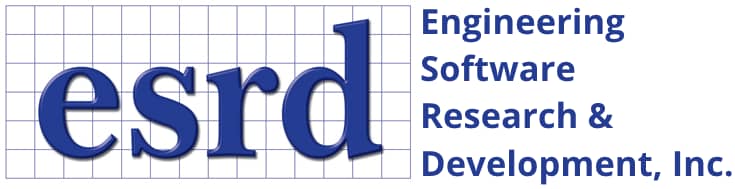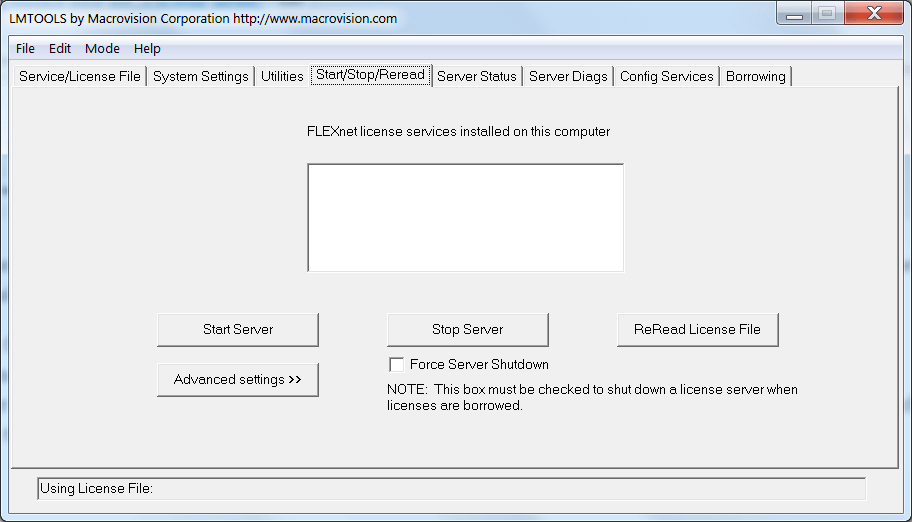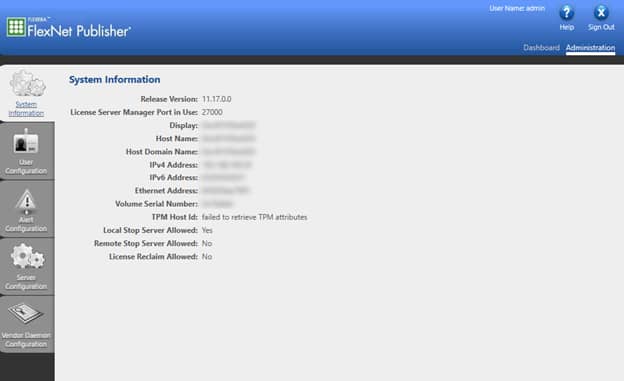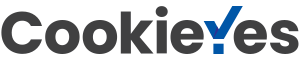-
Installation & Licensing
-
- On Which Operating Systems are ESRD Software Products Supported?
- Are All ESRD Software Products Compatible with Windows 7, 8 and 10?
- How Do I Install ESRD Software Products On A Desktop Machine?
- How Do I Perform a Server-Based Installation of StressCheck Professional?
- How Do I Perform A Silent Installation Of ESRD Software Products?
- Is There A License-Free Version Of StressCheck I Can Install?
- How Do I Fix StressCheck GUI Scaling Issues?
-
- How Do I Find My HOST ID For ESRD Software Product Licensing?
- How Do I Install A New FlexNet License Server Dedicated To Providing ESRD Software Licensing?
- How Do I Set Up Rules in Windows Firewall for the FlexNet License Manager?
- How Do I Install ESRD Software Licenses On An Existing FlexNet License Server?
- How Do I Control Which Users Can Access License Features?
- How Do I Replace ESRD Software Licenses On A FlexNet License Server?
- How Do I Specify My ESRD Software Product License File Or License Server
- What If My Desktop Machine Gets "Cannot Connect To License Server System" Error?
- What If ESRD Products Fail To Open With A Valid Node-Locked License?
- How Do I Query the Path to My Current License File or Server?
- How Do I Point to a New License File or Server via Environment Variable?
- How Do I Remove References To ESRD Software License Pointers?
- How Often Do ESRD Software Products Check Licensing?
-
StressCheck Usage & Implementation
-
- What Does StressCheck Professional Use As Its CAD Kernel?
- What CAD Formats And Versions Are Supported in StressCheck Professional?
- How Do I Move My Imported CAD to A Different Location?
- What Are the Requirements for Using Triangle and/or Quadrilateral Elements in StressCheck?
- Why Do I Have Duplicate Geometry or Mesh Objects?
- Why Do I Receive An Error Message About Associativity When Creating or Deleting Geometry?
- What Ranges Are Applicable for Offset, P1 and P2 (Min/Max) Inputs?
- What's the Difference Between DeLast and Undo?
- What Intrinsic Functions and Mathematical Expressions Are Supported in StressCheck?
- How Do I Round A Parameter To Nearest Integer Value?
- How Do I Expand the Material Property Database?
- How Do I Increase the Nonlinear Material Stress-Strain Plot Resolution?
- How Do I Ensure My Model Assignments Persist?
- Can I Assign Material Properties to Bodies/Parts Directly?
- How Do I Select Internal Surfaces for Locate Sets?
- How Can I Update All Model Sets?
- What are the 3D Bearing Load Requirements?
- How Do I Define and Assign a Bending Moment?
- What's the Difference Between TLAP-Traction Options Near Faces and All Faces?
- What is the Difference Between TLAP-Bearing Options IMO and Default?
- Why Do I Get An Error Message During Application Of TLAP-Bearing?
- Why Am I Getting An Incorrect Load Check Summation For TLAP-Bearing?
- When Can I Use Rigid Body or Node Constraints?
- How Do I Select the Contact Constant For Multi-Body Contact?
- What Are Some Tips & Tricks for Using Parts and Solution Configurations?
- Show all articles ( 10 ) Collapse Articles
-
- What Are the Requirements for Using Triangle and/or Quadrilateral Elements in StressCheck?
- What Do the MeshSim Global Automeshing Parameter Inputs Affect?
- What is the Size Input for Local Automeshing?
- What Is The General Automeshing Strategy For A 3D Complex Solid?
- What's the Difference Between Quadratic and Geometric Mapping?
- Why Is There a Recommended Maximum P-level for Quadratically Mapped Automeshes?
- Can I Delete An Automesh Without Deleting the Global Mesh Record?
- How Do I Troubleshoot Small-Feature Automeshes?
- How Do I Debug Problem Meshing Face Error Messages?
- What Are Some Tips for Automeshing 3D Cracks for Accurate SIF Computation?
- How Much Difference in Mesh Density Across a Contact Region is Acceptable?
-
- How Do I Fix StressCheck GUI Scaling Issues?
- How Can I Change My Display Format?
- How Do I Display Object Numbering?
- Why Do I Have Duplicate Geometry or Mesh Objects?
- Why Are Certain Objects in a Model Not Displayed?
- Why Do Small Features Sometimes Appear Distorted?
- How Do I Use the Edit Toolbar to Select, DeSelect, Blank and Unblank Objects?
- How Do I Use Sets to Select and View Groups of Elements and Other Objects?
- What Does the Object Resolution in View Controls Do?
- What Is the Midsides Input, and What Does It Control?
- How Do I Control the Display of Load Arrows?
- What Can Affect Fringe Plot Rendering Rates?
- How Do I Round A Parameter To Nearest Integer Value?
- How Do I Select Internal Surfaces for Locate Sets?
- What Are Some Tips & Tricks for Using Parts and Solution Configurations?
-
- Is StressCheck Multi-Threaded? And How Are CPU Cores Allocated?
- What Can Affect Model Performance and Integrity?
- What Are the Requirements for Using Triangle and/or Quadrilateral Elements in StressCheck?
- Can I Connect Elements of Different References (i.e. 2D to 3D)?
- What is a P-Extension?
- What's the Difference Between Quadratic and Geometric Mapping?
- Why Is There a Recommended Maximum P-level for Quadratically Mapped Automeshes?
- Can I Solve Models with Mixed Element Mapping?
- Are Element Distortion Effects Lessened at Higher P-Levels?
- How Do I Report the Final P-Level of Each Solved Element?
- What Does the LAPACK Solver Error Typically Mean?
- How Can I Perform a Compression Only Spring Analysis?
- Can the Modal/Buckling Solver Be Combined with Multi-Body Contact?
- Why is a Nonlinear Solution Failing?
- How Do I Improve Stress Fitting Errors for 3D ITP Solutions?
- What Are Some Tips & Tricks for Using Parts and Solution Configurations?
- Show all articles ( 1 ) Collapse Articles
-
- How Do I Check My Solution for Errors?
- How Do I Report the Final P-Level of Each Solved Element?
- What Intrinsic Functions and Mathematical Expressions Are Supported in StressCheck?
- Can I Use Formulaic Expressions for Results Processing?
- What Can Affect Fringe Plot Rendering Rates?
- How Do I View Radial and Hoop Stresses/Strains?
- How Do I Compute the Average Stress Over An Object?
- How Do I Combine Load Cases in Results?
- What Ranges Are Applicable for Offset, P1 and P2 (Min/Max) Inputs?
- How Can I Check Load Transfer, Equilibrium and Nodal Reactions In Results?
- Why Are There Stress "Spikes" In My TLAP-Traction Application Surface?
- What Is the Interpretation of the Buckling Load Factor in an Eigenvalue Buckling Analysis?
-
StressCheck Applications & Advanced Features
-
- How Do I Move My Imported CAD to A Different Location?
- How Is the Moment Summation in the Case Definitions Table Computed?
- What Is The Applicability Of TLAP-Traction?
- What's the Difference Between TLAP-Traction Options Near Faces and All Faces?
- Why Are There Stress "Spikes" In My TLAP-Traction Application Surface?
- What is the Difference Between TLAP-Bearing Options IMO and Default?
- Why Do I Get An Error Message During Application Of TLAP-Bearing?
- Why Am I Getting An Incorrect Load Check Summation For TLAP-Bearing?
-
- What Are Some Common Multi-Body Contact Issues?
- How Much Difference in Mesh Density Across a Contact Region is Acceptable?
- How Do I Select the Contact Constant For Multi-Body Contact?
- Can I Solve Models with Mixed Element Mapping?
- How Can I Check Load Transfer, Equilibrium and Nodal Reactions In Results?
- How Can I Improve Multi-Body Contact Efficiency?
- Do I Need the Nonlinear Solver for Multi-Body Contact?
- What are the Nonlinear Solver Limitations with Multi-Body Contact?
- Can the Modal/Buckling Solver Be Combined with Multi-Body Contact?
-
- How Do I Increase the Nonlinear Material Stress-Strain Plot Resolution?
- Which Nonlinear Solution Type (i.e. Material or General) Should I Choose?
- Why is a Nonlinear Solution Failing?
- How Can I Perform a Compression Only Spring Analysis?
- What is Required in a Fastener Element Analysis?
- When Is Incremental Plasticity Theory (IPT) a Viable Option?
- How Do I Improve Stress Fitting Errors for 3D ITP Solutions?
- Do I Need the Nonlinear Solver for Multi-Body Contact?
- What are the Nonlinear Solver Limitations with Multi-Body Contact?
- Can the Principal Stresses Be Greater Than the Maximum von Mises Stress for a Material Nonlinear Analysis?
How Do I Replace ESRD Software Licenses On A FlexNet License Server?
Table of Contents
ToggleIn order to replace an ESRD software license file currently in use on a FlexNet license server (lmgrd or lmadmin), for example if expired or upgraded, the following steps are recommended:
Lmgrd License Server Manager
If using LMGRD to manage the FlexNet license server, replacing the license can be performed via LMTools.exe.
- Rename the new license file to the SAME name as the current license file in use on the FlexNet license server.
- Replace the current license file with the new license file.
- Ensure the license server name on the SERVER line of the new license file matches the name of the FlexNet license server machine.
- Start LMTools, navigate to the “Start/Stop/Reread” tab, and click “ReRead License File”.
- Verify that the ESRD software product license FEATURES are available by selecting the Server Status tab and selecting the “Perform Status Enquiry” button. The new license file FEATURES should now be seen by the FlexNet license manager and available for clients.
LMAdmin License Server Manager
If using the LMAdmin Interface to manage the FlexNet license server, the above process is similar but performed through the Vendor Daemon Configuration tab:
- Rename the new license file to the SAME name as the current license file in use on the FlexNet license server.
- Replace the current license file with the new license file.
- Ensure the license server name on the SERVER line of the new license file matches the name of the FlexNet license server machine.
- Open the Web browser and go to the license server management interface at http://<server>:8090, where <server> is the machine name where the license server is running. Note: LMAdmin can also be launched by using http://localhost:8090.
- Click the Administration tab in the top right and sign in as the administrator.
- On the left side menu, click Vendor Daemon Configuration.
- In the appropriate vendor daemon row (e.g. esrd2), click the Administer button.
- Click the Reread License Files button. If the license file is successfully imported, you will see an appropriate message on the webpage. Note: a restart of the license server or the LMAdmin (Flex) service may be necessary.
For more information: FlexNet v11.17 License Administration Guide
Related Content:
- How Do I Install ESRD Software Licenses On An Existing FlexNet License Server?
- How Do I Install A New FlexNet License Server Dedicated To Providing ESRD Software Licensing?
- What If My Desktop Machine Gets “Cannot Connect To License Server System” Error?
- How Do I Set Up Rules in Windows Firewall for the FlexNet License Manager?
- How Do I Specify My ESRD Software Product License File Or License Server
Was this article helpful?
0 out Of 5 Stars
| 5 Stars | 0% | |
| 4 Stars | 0% | |
| 3 Stars | 0% | |
| 2 Stars | 0% | |
| 1 Stars | 0% |
5
Sections
 Serving the Numerical Simulation community since 1989
Serving the Numerical Simulation community since 1989